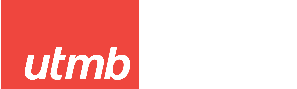Frequently Asked Questions
Hello! Below are questions often asked by users like yourself.
Applying for Jobs
How do I apply?
Starting your application is easy!
Here are three quick steps to follow:
1. Find the job you want to apply for.
You may have already been directed straight to a job from a link sent by a friend. You can also search all job openings on the homepage.
2. Click "Apply for Job".
A window will pop up asking you to input your first name, last name, and email address. If you were referred, this will be denoted.
3. Start your application!
Fill in your full name and email address, and hit "Start Your Application". You"ll then be redirected into UTMB Health"s careers site to fill out the remainder of your information.
What are Job Alerts and how do I sign up for them?
Stay up to date with the latest UTMB Health jobs!
Social Sourcing sends Job Alerts emails to users who want to receive them. These alerts are sent according to your own selected frequency and include open jobs that you may be interested in depending upon the interests and locations you choose when signing up. Sign up to receive job alerts today. Here"s how:
1. Sign up at any time!
Not ready to apply, but want to hear about new UTMB Health jobs? Sign up for job alerts by hitting "Sign Up for Job Alerts" on the homepage or, from a mobile device, on any job detail page.
2. Fill in your information.
Submit your full name, email address, and the job locations/categories that best fit your career interests.
Sharing Jobs
How do I refer my friend?
Referring your friends is easy with Social Sourcing!
In fact, there"s two ways to share:
1. Share at any time!
When logged in, you can copy the URL in your browser and paste it in a message to your friend.
Additionally, any time you click a "Copy Link" button, it will generate a unique URL that will give you referral credit when you share it.
2. Share a specific job.
When logged in, click "Recommend Job to Friend" on the job"s detail page. From there you can share the job on LinkedIn
Copy and paste your unique referral link into an email if you prefer not to use social networks.
(the available social networks may be different than pictured)How can I track my referral?
Tracking your referrals:
1. After sharing your unique referral link, your friend/contact will enter the site as a referral from you.
2. Once your referral starts their application, you will receive an email notification making you aware of their activity.
3. Within this notification you will be presented with the option to share your insight regarding the candidate. This endorsement will go to UTMB Health"s Talent Acquisition Team.
4. Should you wish to follow-up further on the applicant"s status, you will need to reach out to the appropriate UTMB Health recruiter and/or hiring manager.
What does my social network post look like?
Social Network Posting:
What does my LinkedIn post look like?
Can I upload my friend"s resume?
Uploading a Friend"s Resume:
You sure can! Each position on the Social Sourcing site has an "Upload Friend"s Resume" button. Clicking this will prompt a window to appear, requesting certain information about your friend. Fill that out, upload their resume, and submit.
Once you"ve done that, an application will be started on their behalf with you tagged as the referrer. They"ll receive an email allowing them to continue the process, while you"ll be able to endorse the candidate, providing more insight to recruiters.
What are the "Top Referrers"?
Social Sourcing Top Referrers:
How do I become a "Top Referrer"?
The simple answer is... recommend jobs!
Each Social Sourcing user is given a score based on their activity. Points are awarded for sharing links, generating clicks, and/or getting someone to apply.
To view your stats, check out your referral activity on the portal page.
What if I don"t want to be included in "Top Referrers"?
No worries, we understand.
Your privacy is important to us, and thus, any user can prevent their activity from being shown on the Social Sourcing site. To do so, access the "Privacy" section of your user settings.
By deselecting the option to publish, your information will no longer appear in the "Activity Feed" as well as the "Top Referrers" sections.
Contact Us
You can email user support with any questions you have about the Social Sourcing product.
Please note that UTMB Health's Recruitment Department sets all policies related to your Referral Program. If you are a current or former employee of UTMB Health, we suggest that you direct all policy-related questions to HR.